안녕하세요 욱승입니다.
이번 포스팅에서는 구글 AdMob을 이용해 광고를 달아보겠읍니다!
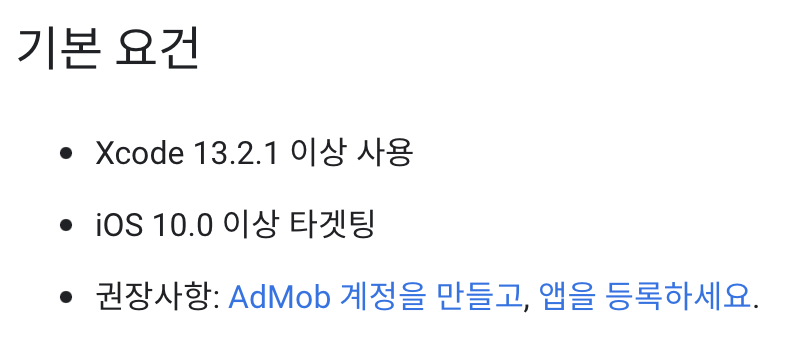
Pod

Google AdMob 프로젝트 설정
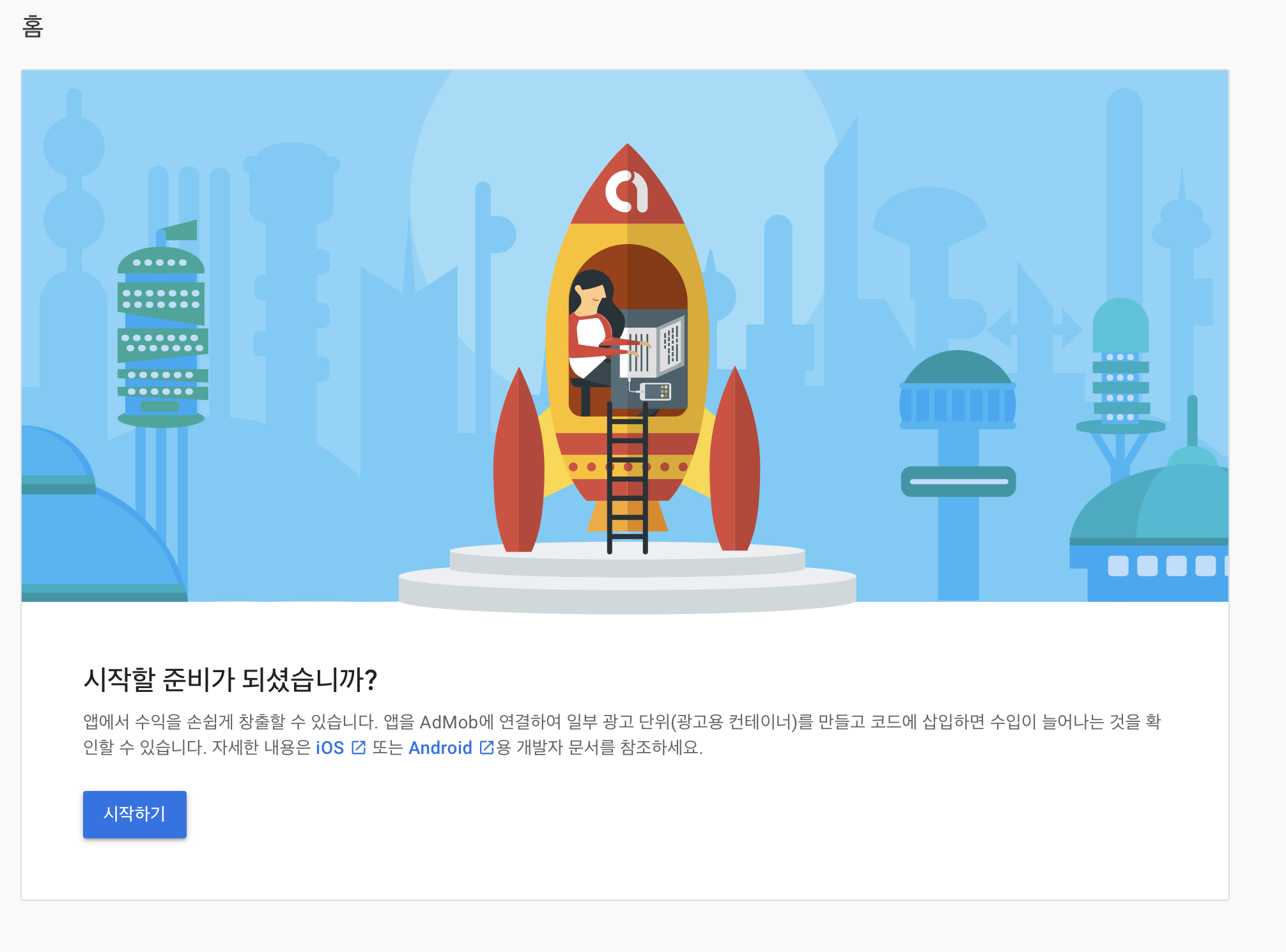

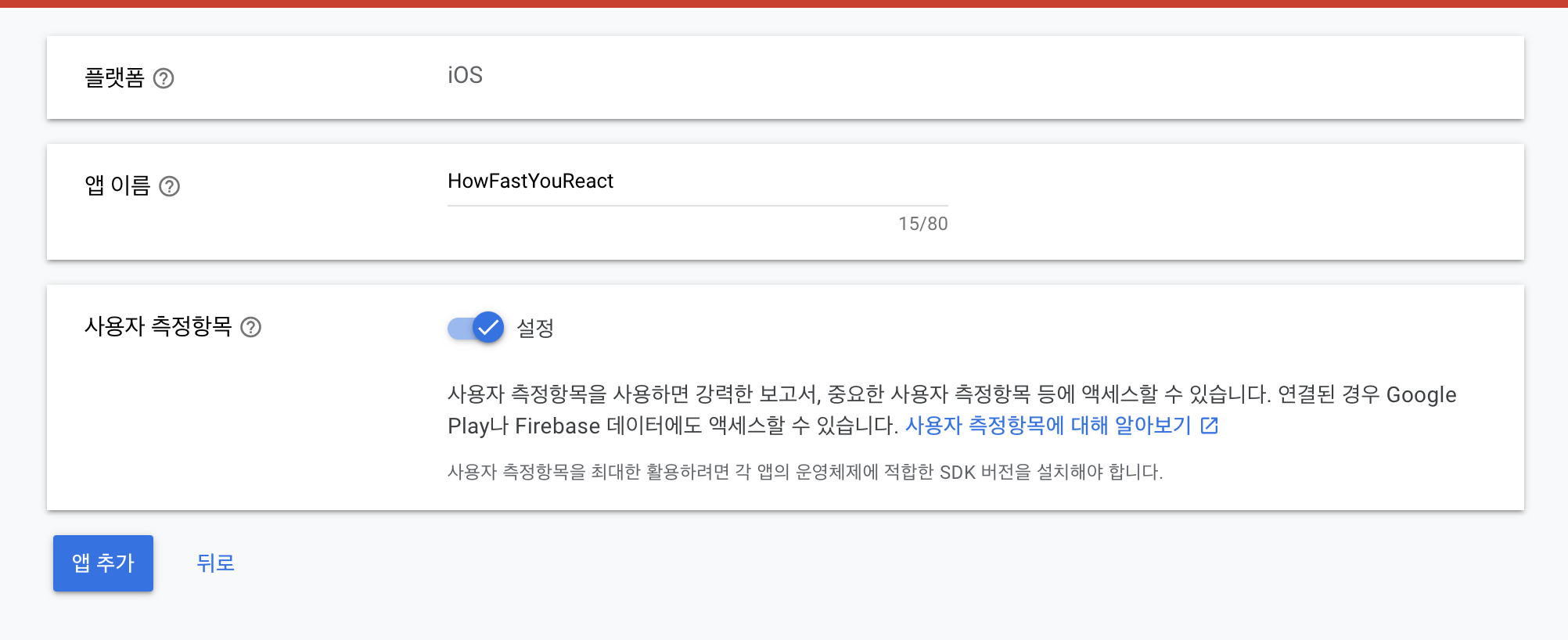
완료하믄 요로코롬 수입, 실적 화면을 볼수있음
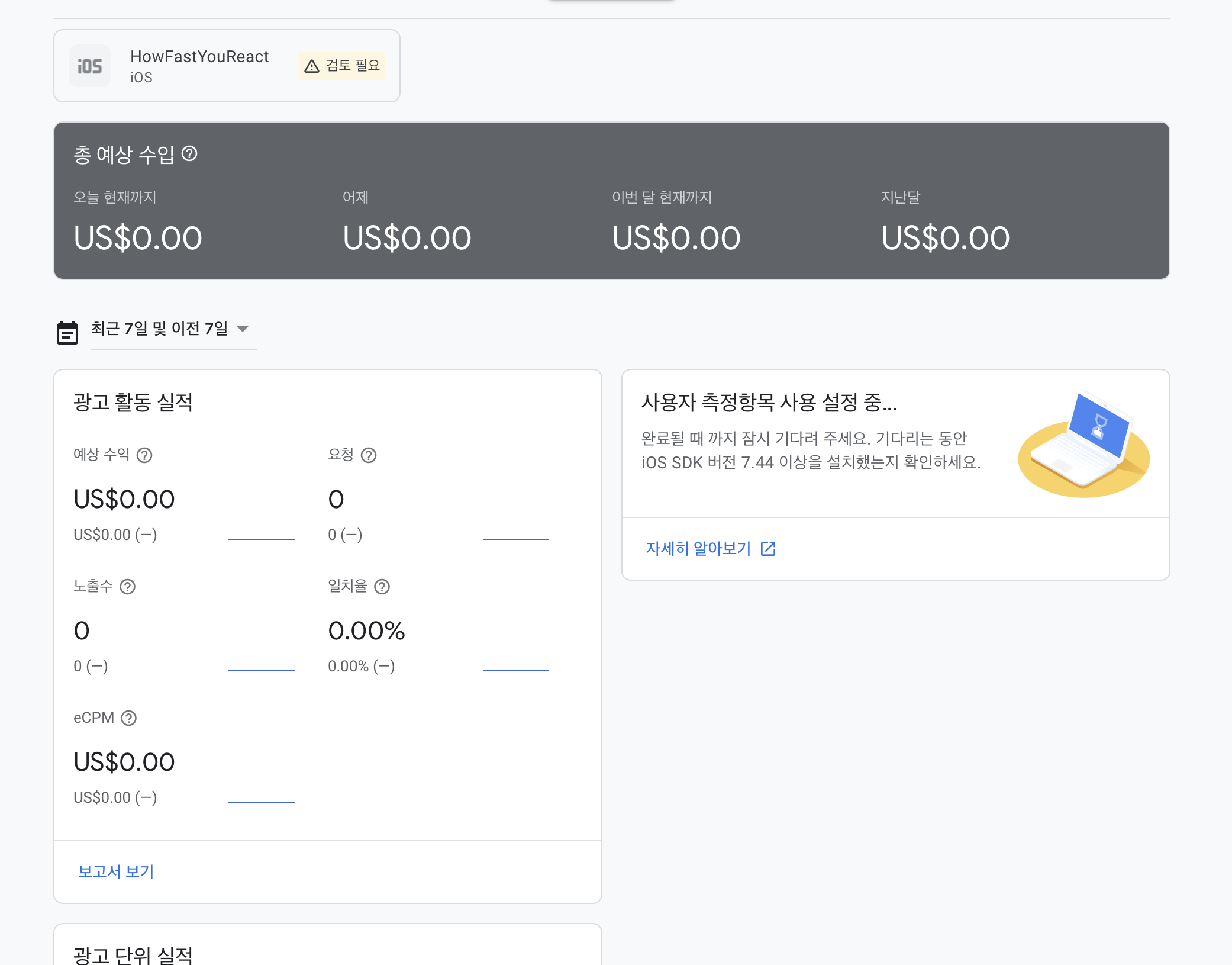
왼쪽 네비바에 광고 단위를 설정 할 수 있는데
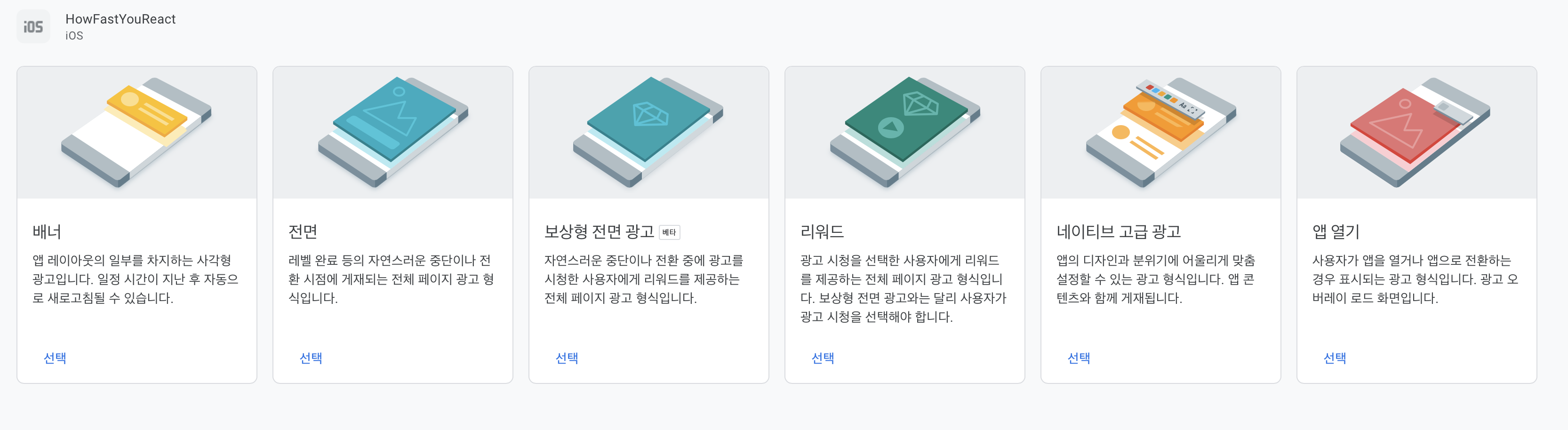
저는 사용자의 심기를 덜 건드리는 배너로 결정!
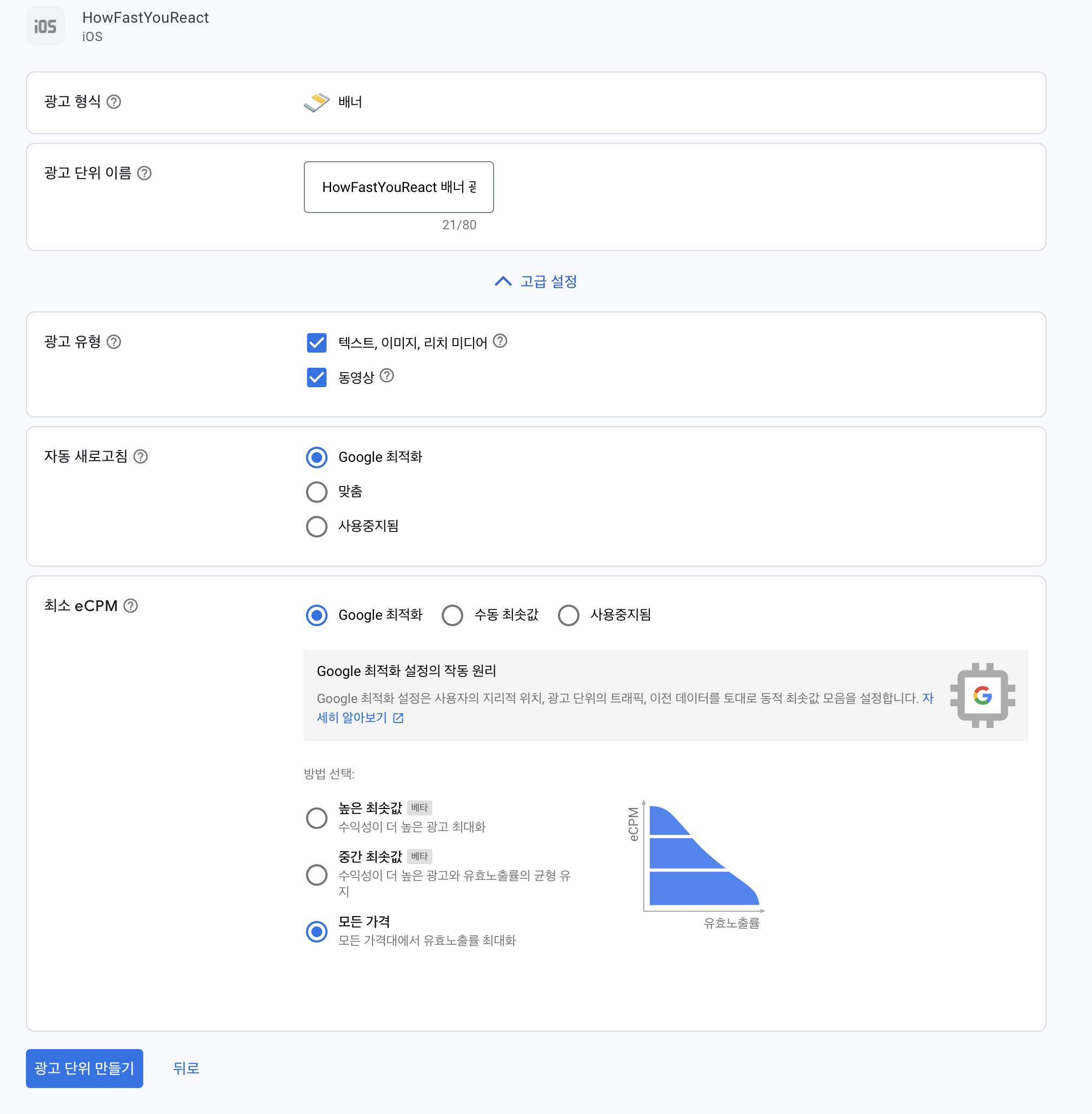
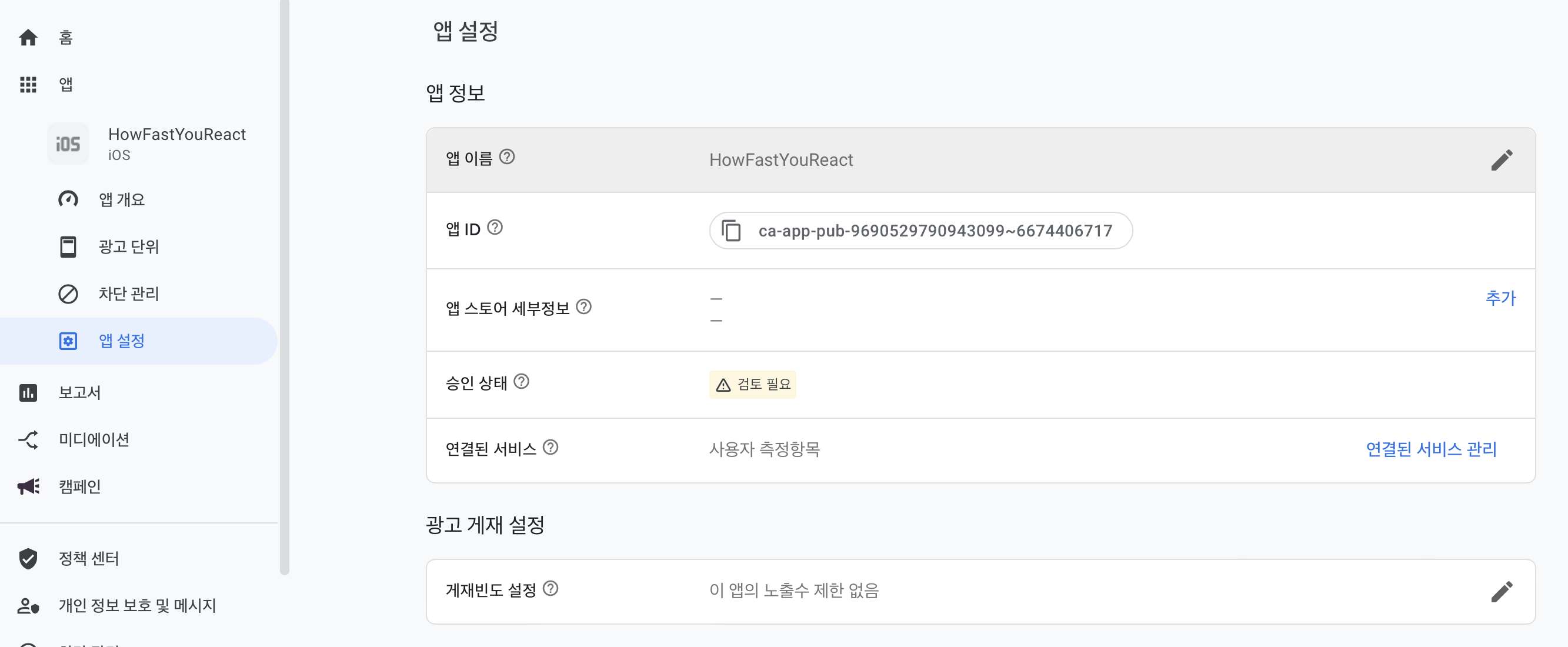

코드 구현
//
// MainViewController.swift
// HowFastYouReact
//
// Created by plsystems on 2023/03/13.
//
import Foundation
import UIKit
import Then
import SnapKit
import RxSwift
import RxCocoa
import GoogleMobileAds
final class MainViewController: UIViewController, GADBannerViewDelegate {
lazy var bannerView = GADBannerView().then {
// TEST Key ca-app-pub-3940256099942544/2934735716
// Release Key ca-app-pub-9690529790943099/3137915569
$0.adUnitID = "ca-app-pub-3940256099942544/2934735716" // 광고 유닛 ID 설정
$0.rootViewController = self // 뷰 컨트롤러에 광고 뷰 추가
$0.load(GADRequest()) // 광고 요청
$0.delegate = self
}
override func viewDidLoad() {
super.viewDidLoad()
setUI()
setAttributes()
}
func setUI() {
// addSubView
self.view.addSubview(bannerView)
}
func setAttributes() {
// AutoLayout
bannerView.snp.makeConstraints {
$0.bottom.equalTo(self.view.safeAreaLayoutGuide).offset(-5)
$0.left.equalTo(self.view.safeAreaLayoutGuide).offset(20)
$0.right.equalTo(self.view.safeAreaLayoutGuide).offset(-20)
$0.height.equalTo(45)
}
}
}
//
// AppDelegate.swift
// HowFastYouReact
//
// Created by plsystems on 2023/03/13.
//
import UIKit
import GoogleMobileAds
@main
class AppDelegate: UIResponder, UIApplicationDelegate {
func application(_ application: UIApplication, didFinishLaunchingWithOptions launchOptions: [UIApplication.LaunchOptionsKey: Any]?) -> Bool {
// Override point for customization after application launch.
GADMobileAds.sharedInstance().start(completionHandler: nil)
return true
}
// MARK: UISceneSession Lifecycle
func application(_ application: UIApplication, configurationForConnecting connectingSceneSession: UISceneSession, options: UIScene.ConnectionOptions) -> UISceneConfiguration {
// Called when a new scene session is being created.
// Use this method to select a configuration to create the new scene with.
return UISceneConfiguration(name: "Default Configuration", sessionRole: connectingSceneSession.role)
}
func application(_ application: UIApplication, didDiscardSceneSessions sceneSessions: Set<UISceneSession>) {
// Called when the user discards a scene session.
// If any sessions were discarded while the application was not running, this will be called shortly after application:didFinishLaunchingWithOptions.
// Use this method to release any resources that were specific to the discarded scenes, as they will not return.
}
}
구현 결과
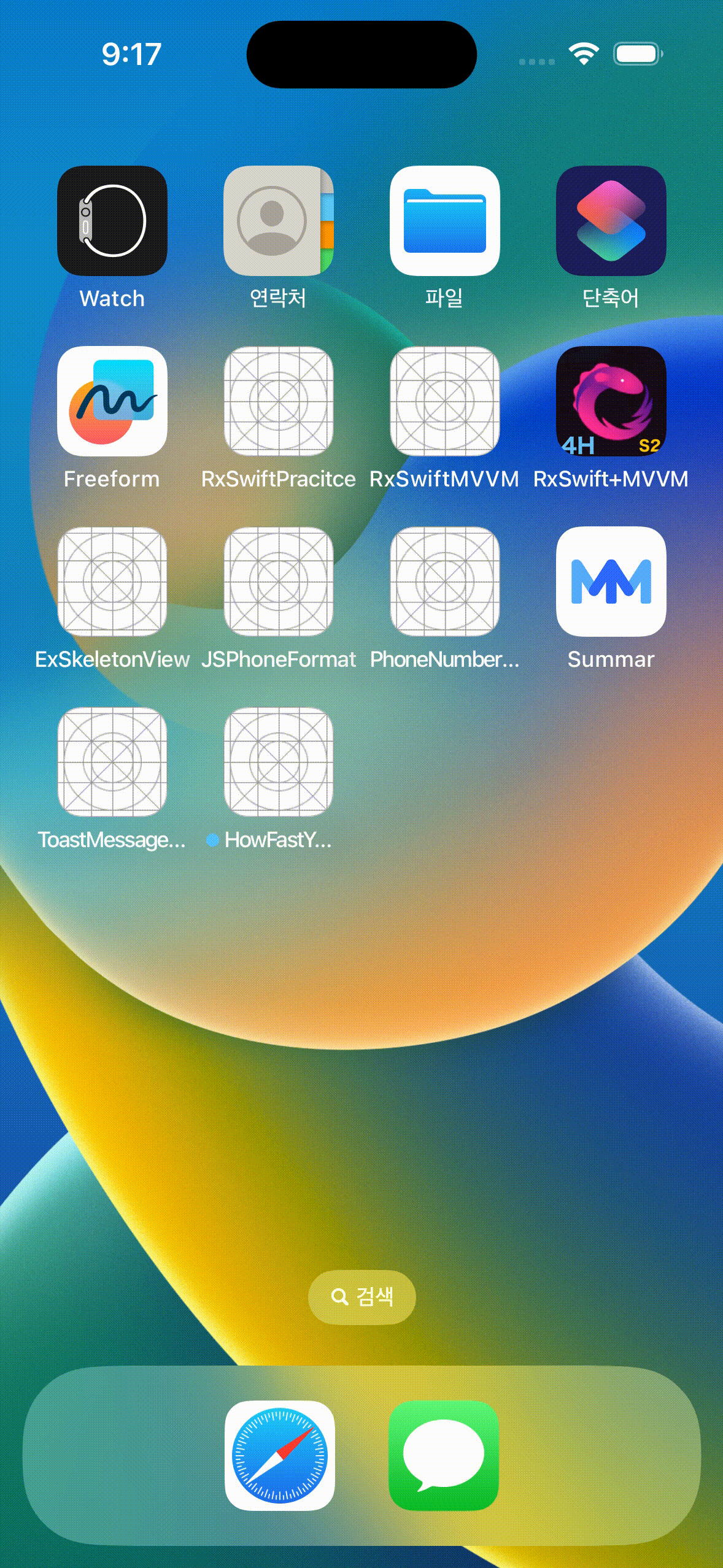
결론
이렇게 간단하게 배너(광고)를 달아보았습니다.
필요에 따라 광고 단위를 설정하여 때에 맞는 광고를 설정 할 수 있다!

Reference
시작하기 | iOS | Google Developers
iOS 앱을 제작 중인 AdMob 게시자를 위한 모바일 광고 SDK입니다.
developers.google.com
'iOS > Library' 카테고리의 다른 글
| [Swift] CryptoSwift, 라이브러리를 통한 암복호화 (0) | 2023.05.26 |
|---|---|
| [Swift] Atributika, HTML 코드를 Swift 코드에 녹이기 (0) | 2023.05.26 |
| [iOS] CocoaPods could not find compatible versions for pod (0) | 2023.03.14 |
| [Swift] JSPhoneFormat 휴대폰번호 포맷팅 (0) | 2023.02.20 |
| [Swift] Then 라이브러리 예제 (0) | 2023.02.20 |
안녕하세요 욱승입니다.
이번 포스팅에서는 구글 AdMob을 이용해 광고를 달아보겠읍니다!
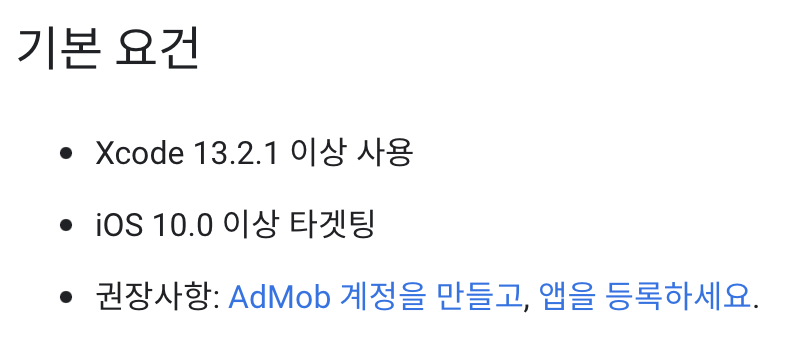
Pod

Google AdMob 프로젝트 설정
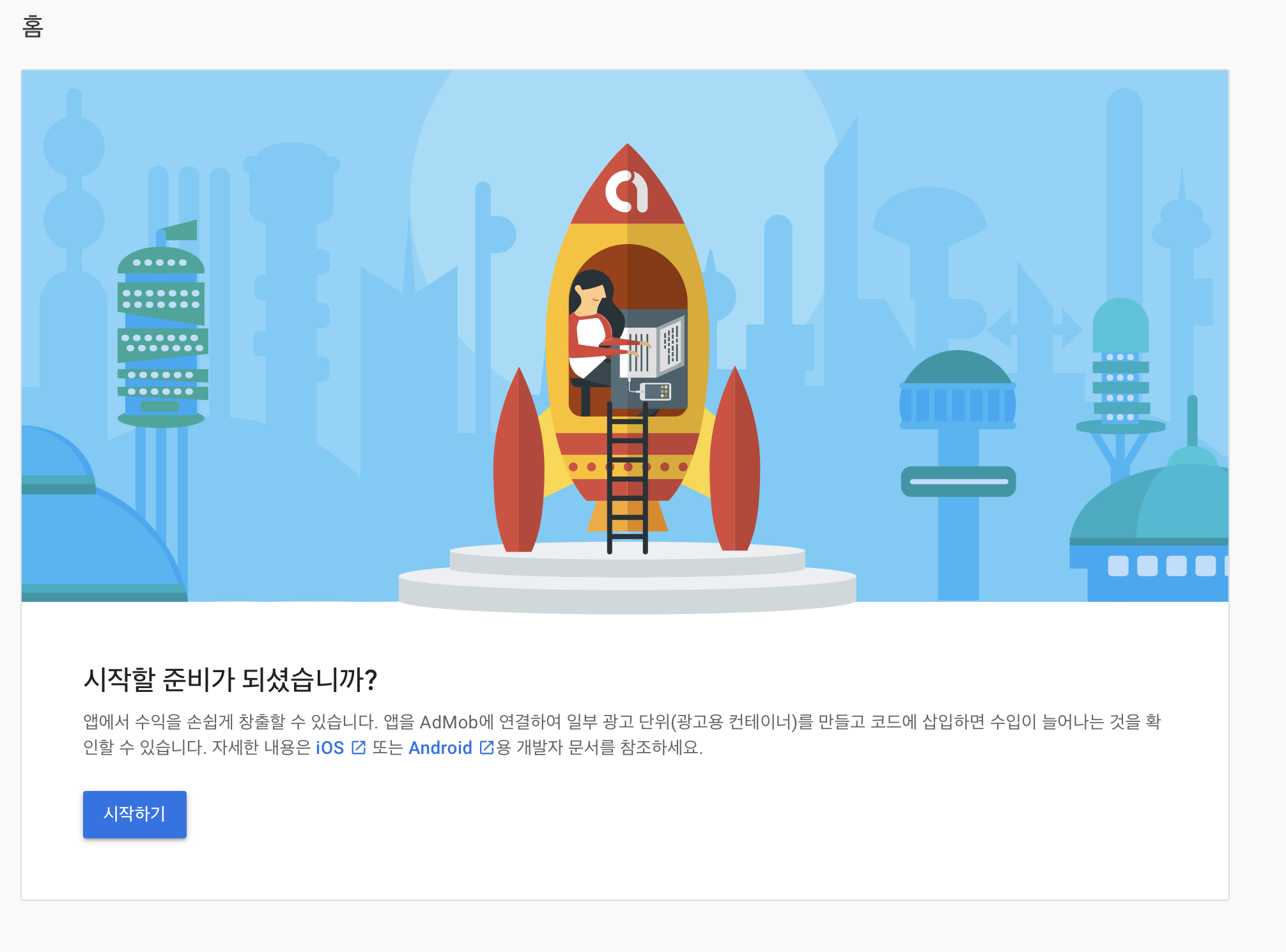

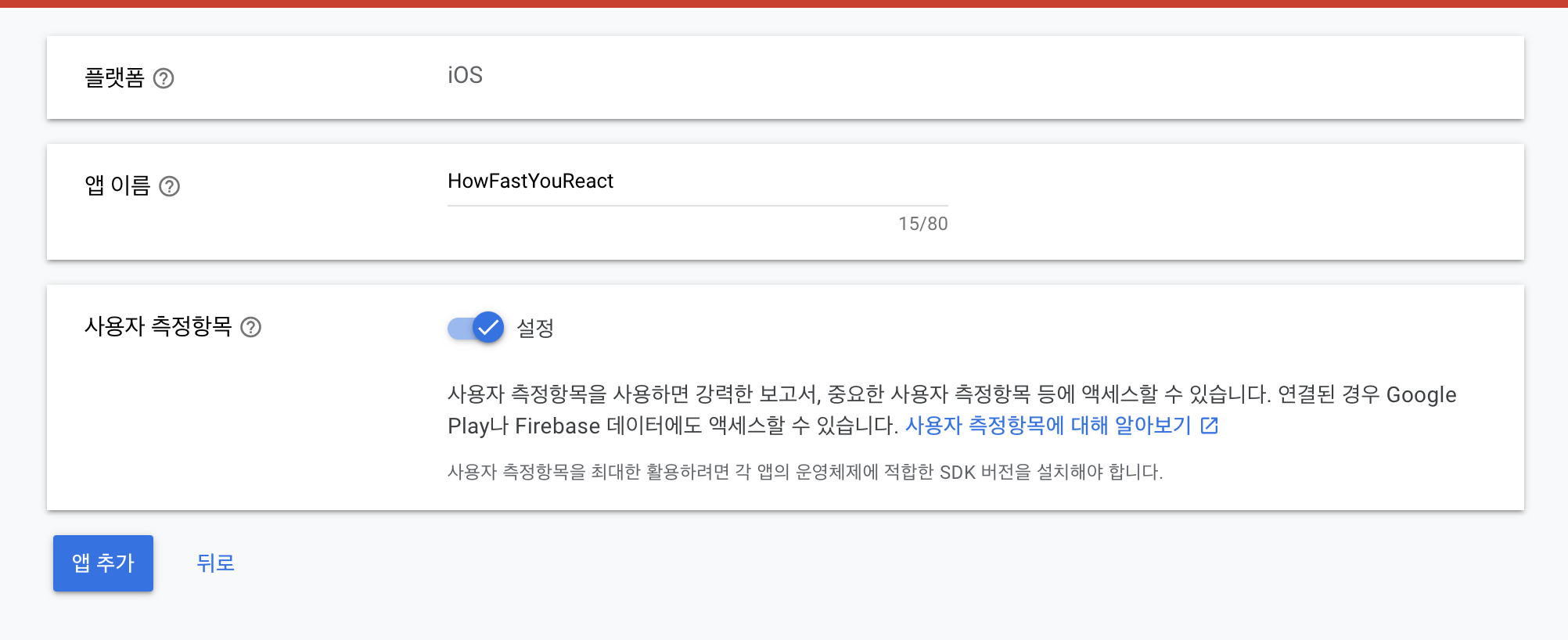
완료하믄 요로코롬 수입, 실적 화면을 볼수있음
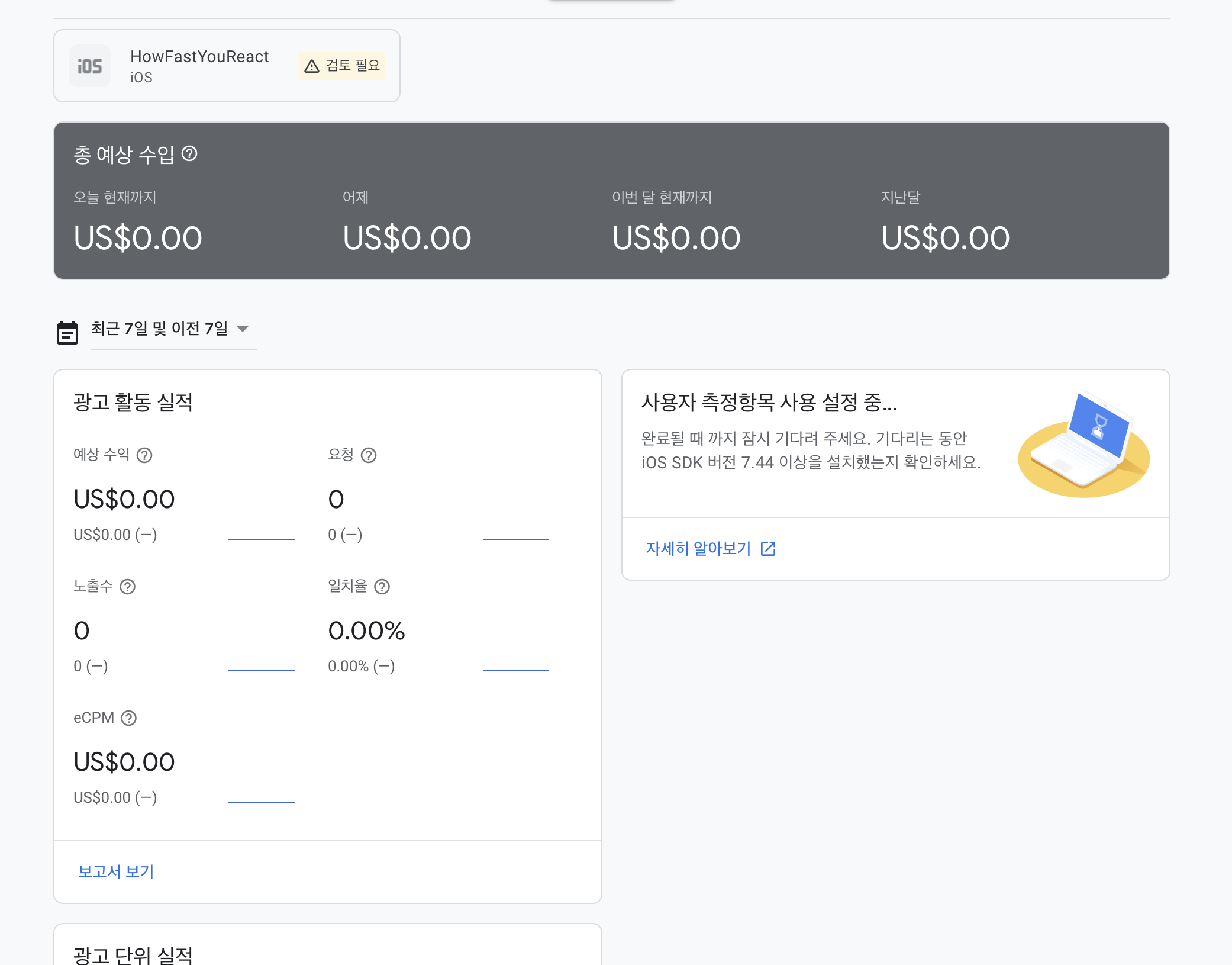
왼쪽 네비바에 광고 단위를 설정 할 수 있는데
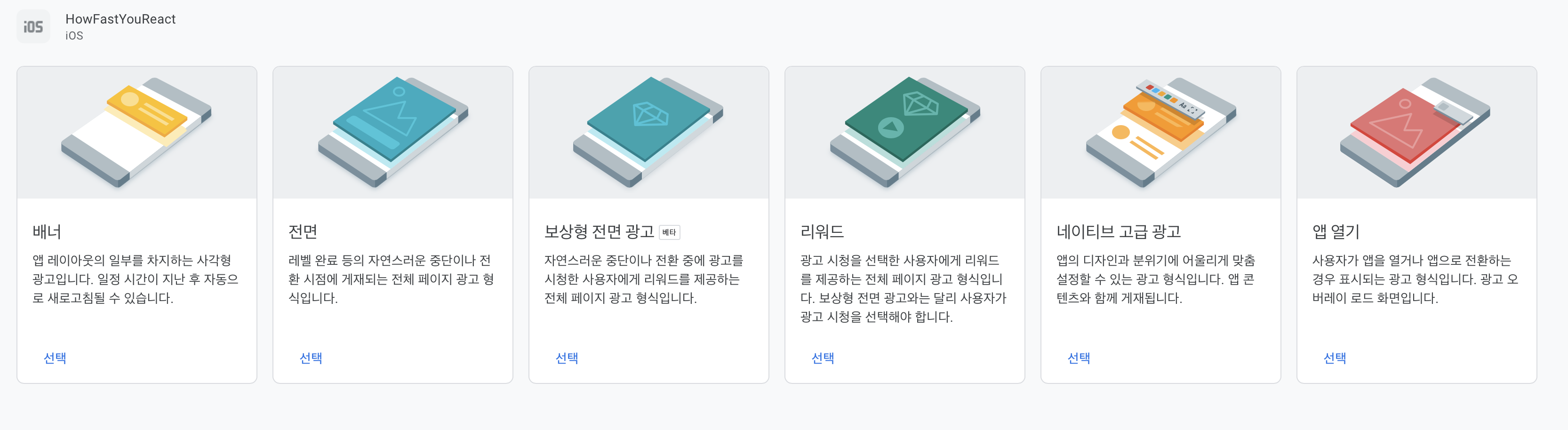
저는 사용자의 심기를 덜 건드리는 배너로 결정!
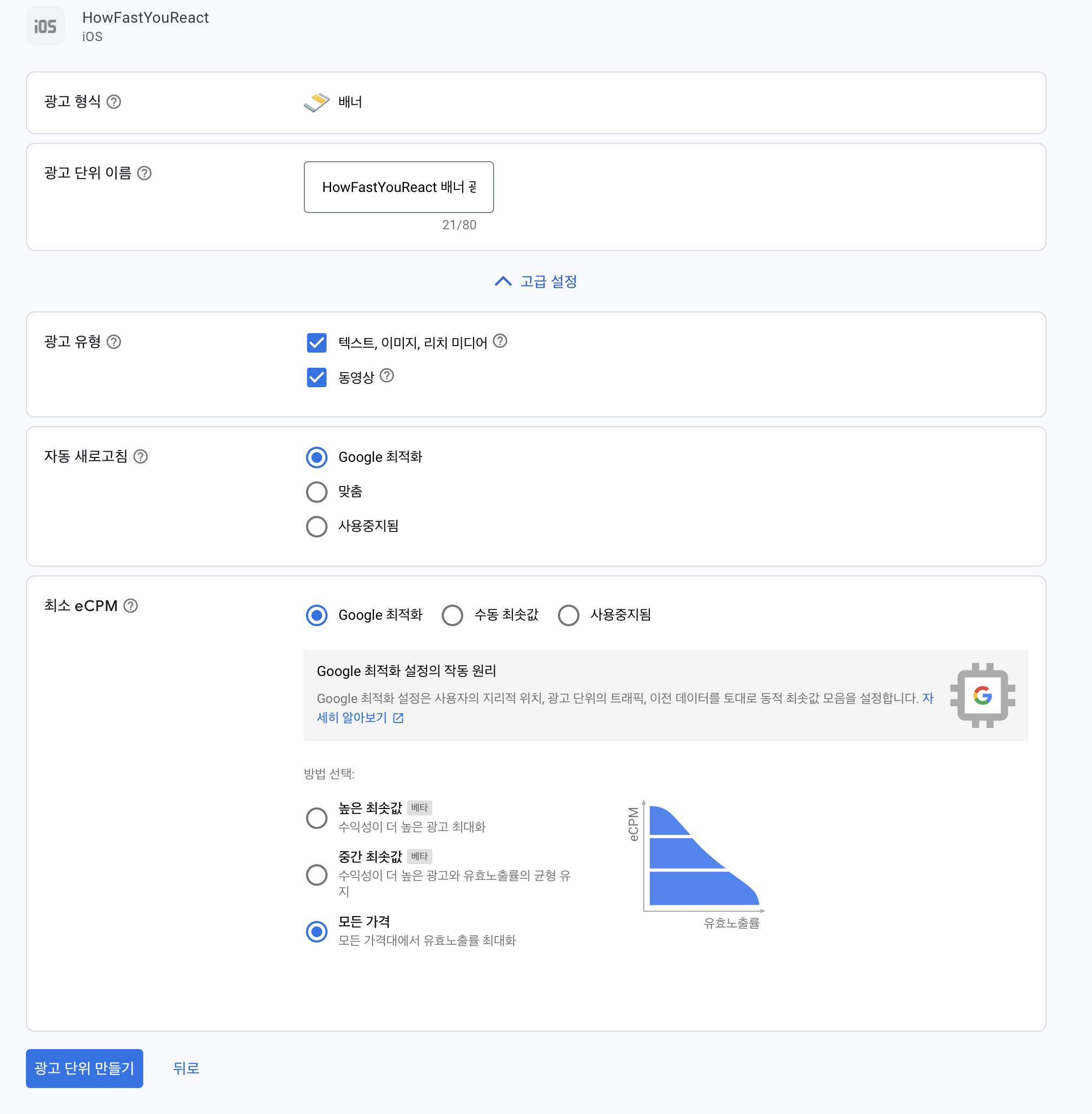
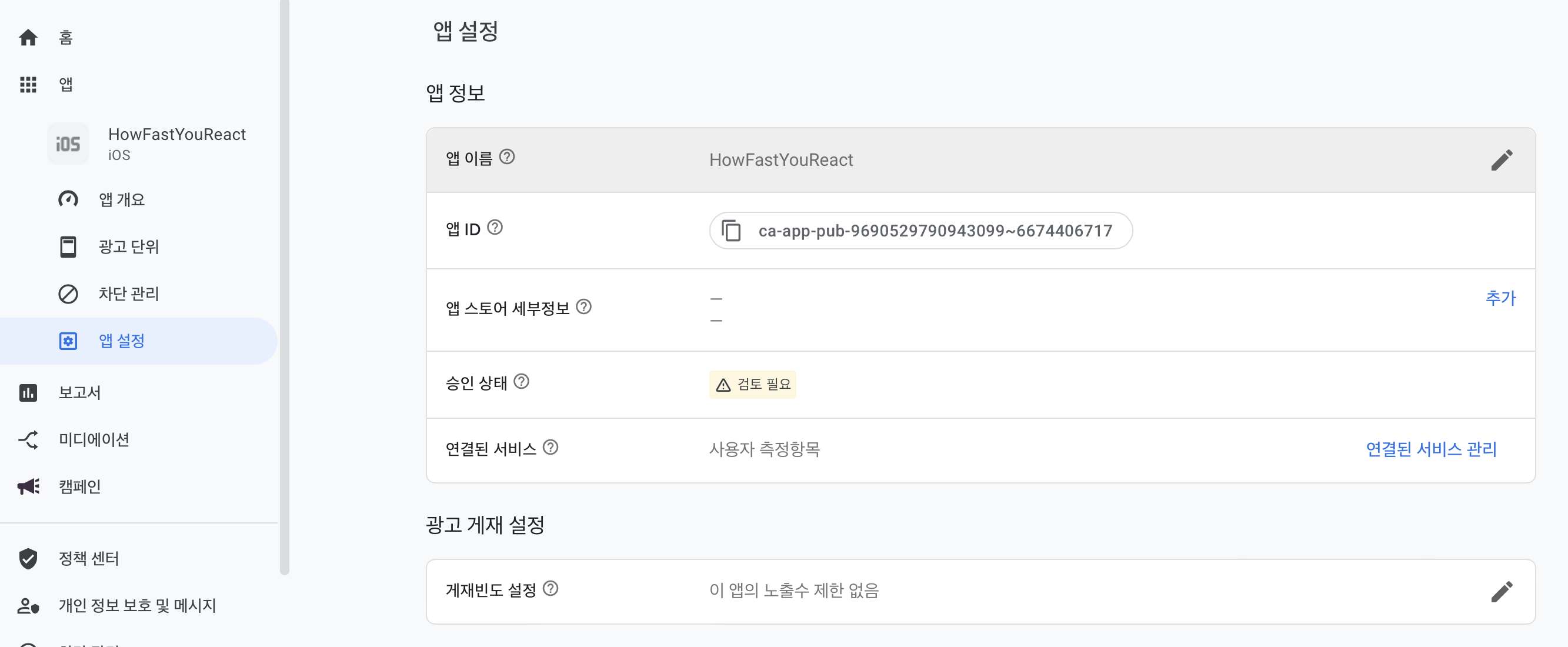

코드 구현
//
// MainViewController.swift
// HowFastYouReact
//
// Created by plsystems on 2023/03/13.
//
import Foundation
import UIKit
import Then
import SnapKit
import RxSwift
import RxCocoa
import GoogleMobileAds
final class MainViewController: UIViewController, GADBannerViewDelegate {
lazy var bannerView = GADBannerView().then {
// TEST Key ca-app-pub-3940256099942544/2934735716
// Release Key ca-app-pub-9690529790943099/3137915569
$0.adUnitID = "ca-app-pub-3940256099942544/2934735716" // 광고 유닛 ID 설정
$0.rootViewController = self // 뷰 컨트롤러에 광고 뷰 추가
$0.load(GADRequest()) // 광고 요청
$0.delegate = self
}
override func viewDidLoad() {
super.viewDidLoad()
setUI()
setAttributes()
}
func setUI() {
// addSubView
self.view.addSubview(bannerView)
}
func setAttributes() {
// AutoLayout
bannerView.snp.makeConstraints {
$0.bottom.equalTo(self.view.safeAreaLayoutGuide).offset(-5)
$0.left.equalTo(self.view.safeAreaLayoutGuide).offset(20)
$0.right.equalTo(self.view.safeAreaLayoutGuide).offset(-20)
$0.height.equalTo(45)
}
}
}
//
// AppDelegate.swift
// HowFastYouReact
//
// Created by plsystems on 2023/03/13.
//
import UIKit
import GoogleMobileAds
@main
class AppDelegate: UIResponder, UIApplicationDelegate {
func application(_ application: UIApplication, didFinishLaunchingWithOptions launchOptions: [UIApplication.LaunchOptionsKey: Any]?) -> Bool {
// Override point for customization after application launch.
GADMobileAds.sharedInstance().start(completionHandler: nil)
return true
}
// MARK: UISceneSession Lifecycle
func application(_ application: UIApplication, configurationForConnecting connectingSceneSession: UISceneSession, options: UIScene.ConnectionOptions) -> UISceneConfiguration {
// Called when a new scene session is being created.
// Use this method to select a configuration to create the new scene with.
return UISceneConfiguration(name: "Default Configuration", sessionRole: connectingSceneSession.role)
}
func application(_ application: UIApplication, didDiscardSceneSessions sceneSessions: Set<UISceneSession>) {
// Called when the user discards a scene session.
// If any sessions were discarded while the application was not running, this will be called shortly after application:didFinishLaunchingWithOptions.
// Use this method to release any resources that were specific to the discarded scenes, as they will not return.
}
}
구현 결과
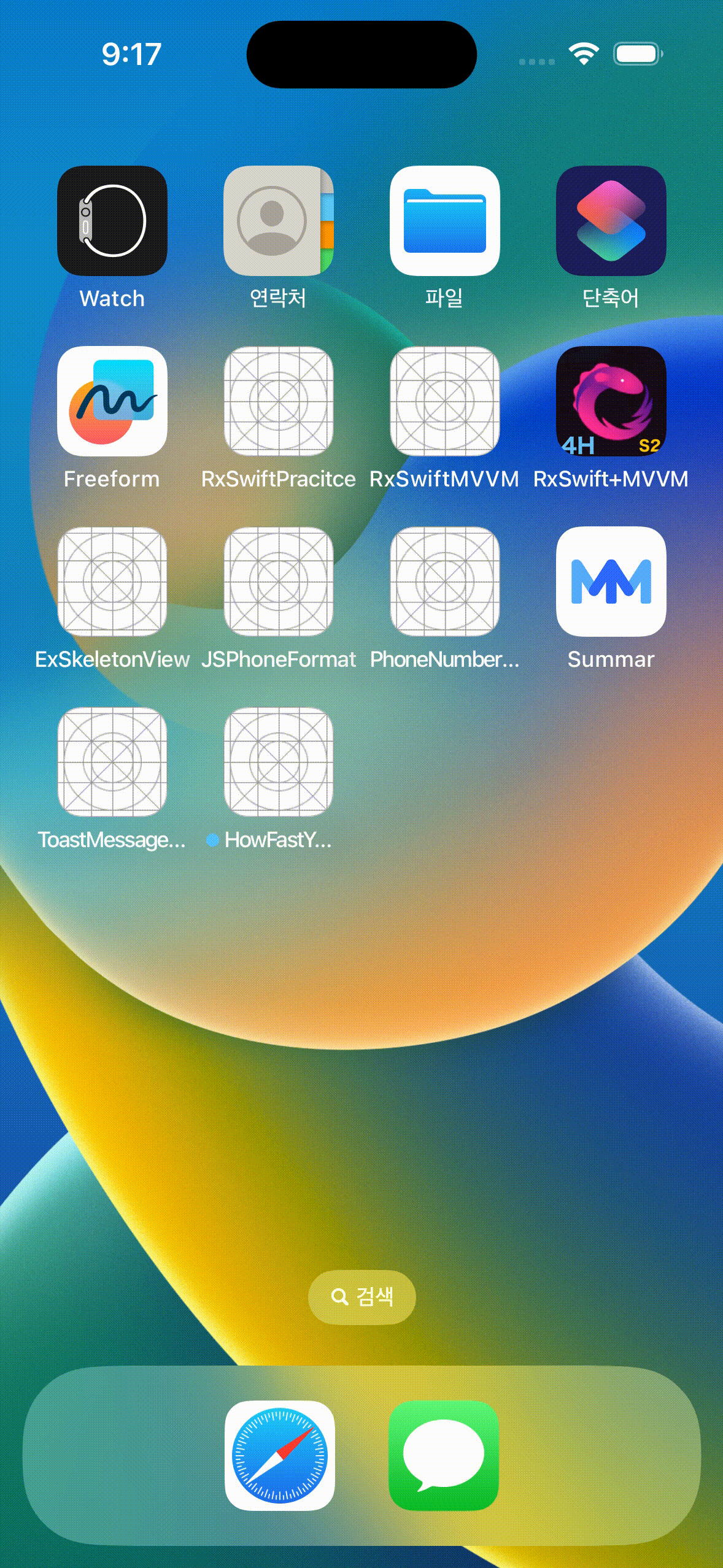
결론
이렇게 간단하게 배너(광고)를 달아보았습니다.
필요에 따라 광고 단위를 설정하여 때에 맞는 광고를 설정 할 수 있다!

Reference
시작하기 | iOS | Google Developers
iOS 앱을 제작 중인 AdMob 게시자를 위한 모바일 광고 SDK입니다.
developers.google.com
'iOS > Library' 카테고리의 다른 글
| [Swift] CryptoSwift, 라이브러리를 통한 암복호화 (0) | 2023.05.26 |
|---|---|
| [Swift] Atributika, HTML 코드를 Swift 코드에 녹이기 (0) | 2023.05.26 |
| [iOS] CocoaPods could not find compatible versions for pod (0) | 2023.03.14 |
| [Swift] JSPhoneFormat 휴대폰번호 포맷팅 (0) | 2023.02.20 |
| [Swift] Then 라이브러리 예제 (0) | 2023.02.20 |